Have a look at this example/article for a better way to enable live-reloading.
Introduction
If you take a look at
?shiny::getShinyOptionyou’ll see there’s an option shiny.autoreload which when set to TRUE should reload your app when you make changes to the code.
This works well for relatively small apps where you have a simple architecture.
When you introduce shiny modules or use an R package architecture, the autoreloading stops.
For a very long time I’ve been envious of JavaScript devs. Regardless of the architecture, they make a change and their web apps automatically reload.
Let’s explore how we can bring such experience into the development of shiny apps.
Setup the shiny side
We, of course, need an app.
I’m sure by now you’re familiar with this setup:
|- autoreload/
|- global.R
|- ui.R
|- server.R
|- R/
|- mod_select_ui.R
|- mod_select_server.Rautoreload/ is our working directory.
I’ve added the select module under autoreload/R/, as expected.
Here’s the source code:
global.R
library(shiny)ui.R
ui <- fluidPage(
tags$div(
class = "container",
tags$h1("Hello, nodemon!"),
mod_select_ui(id = "select")
)
)server.R
server <- \(input, output, session) {
mod_select_server(id = "select")
}R/mod_select_ui.R
mod_select_ui <- \(id) {
ns <- NS(id)
tagList(
selectInput(
inputId = ns("letter"),
label = "LETTERS",
choices = LETTERS
),
checkboxInput(
inputId = ns("case_sensitive"),
label = "Case Sensitive"
)
)
}R/mod_select_server.R
mod_select_server <- \(id) {
moduleServer(
id = id,
module = \(input, output, session) {}
)
}The reprex is complete.
We only have one job now: enable autoreload.
Prerequisites
You will need to have these two installed:
- NodeJS. This is a JavaScript runtime environment.
- Just google “how to install nodejs
”
- Just google “how to install nodejs
- NPM: Package manager for JavaScript.
- Again, google “how to install npm
”
- Again, google “how to install npm
By the way, in case you’re concerned, we aren’t going to write any JavaScript.
Initialize project
Switch to the terminal and ensure you’re in the root folder of your shiny app (autoreload/), then run:
npm init -yThis will setup a new npm package and create the package.json file.
The -y flag accepts the default npm setup.
Enter nodemon
nodemon is a tool that helps develop Node.js based applications by automatically restarting the node application when file changes in the directory are detected.
We will use it to rerun our shiny app as needed.
Install nodemon as a dev dependency:
npm i -D nodemonLet’s create run_app.R at the root directory of our project. This is more of an “entry point” to our shiny app.
nodemon will rerun this file each time a change occurs.
run_app.R
shiny::runApp(port = 3000L, launch.browser = TRUE)For simplicity, we will fix the port to 3000.
In most cases you need the app to automatically launch the browser, so we set that to TRUE.
Configure nodemon
We need to tell nodemon how to run R files.
Create the file nodemon.json at the root dir of our project and paste this in it:
{
"execMap": {
1 "R": "Rscript"
},
"events": {
2 "restart": "sh -c 'fuser -n tcp -k 3000'",
3 "crash": "sh -c 'fuser -n tcp -k 3000'"
}
}- 1
-
Specifies an executable mapping for
.Rfiles:Rscript - 2
- After every restart, first kill whatever process is running in port 3000
- 3
- Do the same whenever the app crashes
2 & 3 ensure that the port 3000 is freed up before the application is rerun again.
Here is a breakdown of the different parts:
sh: Is the shell command, which is used to run other commands.-c: This option tells the shell to read the commands from the following string.fuser -n tcp -k 3000: This is the actual command that shell will execute.
I’m using Ubuntu. If you’re on Windows, MacOS or another distro, you need to google how to kill a process that’s running in a port for your OS.
We’re done with nodemon configuration.
Next, open package.json and edit the “scripts” section:
{
"name": "autoreload",
"version": "1.0.0",
"description": "",
"main": "index.js",
"scripts": {
1 "dev": "nodemon -e '*' run_app.R"
},
"keywords": [],
"author": "",
"license": "ISC",
"devDependencies": {
"nodemon": "^3.0.2"
}
}- 1
- Creates a custom npm script called “dev”
Let’s break it down:
nodemon: This is nodemon, which monitors changes in files in our project.-e '*': This option tells nodemon which files to watch for changes. In this case we set it to watch all files (*is a wildcard character), meaning nodemon will restart whenever any file changes.run_app.R: This is the script that nodemon will execute when it restarts.
Run app
Everything is ready.
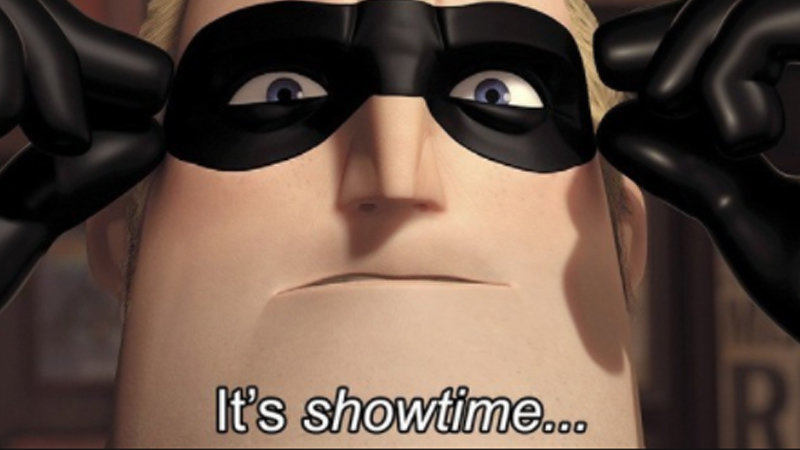
In our project root folder, run this in the terminal:
npm run devThis should fire up the shiny app. Now go ahead and make changes to any file within the directory and watch what happens.
To stop npm, press CTRL + C.
Happy development!